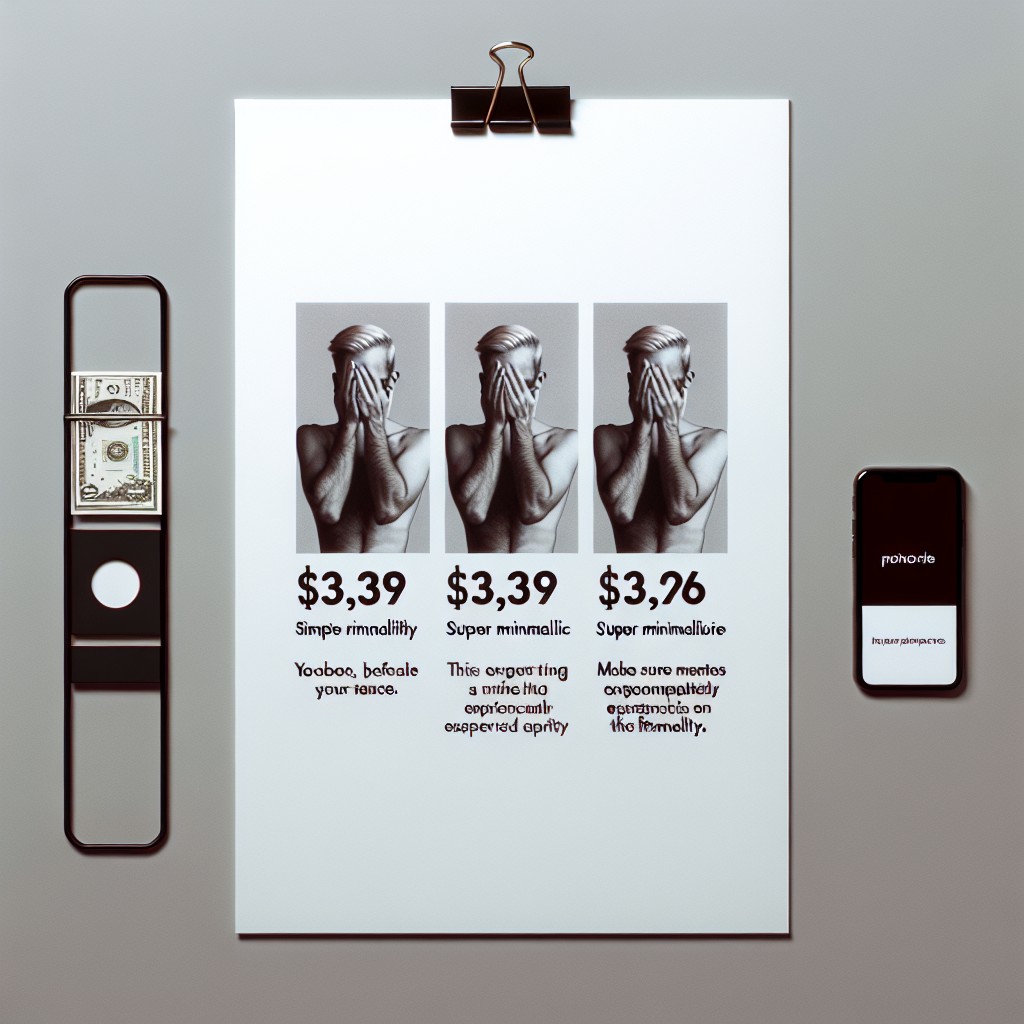Hidden Features of iOS/Android You Didn’t Know: Unlocking the Full Potential of Your Device
Many smartphone users are unaware of the hidden features that their devices possess. Both iOS and Android have numerous features that can make using the device more efficient and enjoyable. In this article, we will explore some of the hidden features of iOS/Android that you may not have known existed.
For iOS users, did you know that you can customize your control center? This feature allows you to add or remove controls such as the flashlight, screen recording, or even the calculator. You can also rearrange the order of the controls to suit your needs. Additionally, iOS devices have a built-in magnifier that can be accessed by triple-clicking the home button. This feature can be helpful for those with visual impairments or for reading small text.
Android users may not be aware of the “FAB” button. This stands for “Floating Action Button” and is used to access frequently used functions. However, if you don’t use this feature, it can be hidden to declutter your screen. Another helpful feature is the “Do Not Disturb” mode, which can be set to turn on automatically during specific times or when certain conditions are met. This can be useful for avoiding interruptions during meetings or while sleeping.
Optimizing Device Performance
Enabling Developer Options
Enabling Developer Options is the first step towards optimizing device performance. It allows users to access advanced settings and features that are not available in the regular settings menu. To enable Developer Options, users need to go to the “About Phone” or “About Device” section in the settings menu, and tap on the “Build Number” repeatedly until a message appears stating that Developer Options have been enabled.
Once Developer Options are enabled, users can access features such as USB debugging, which allows for advanced troubleshooting and debugging of apps. Users can also adjust animation scales to improve device performance and reduce lag.
Background App Refresh Settings
Background App Refresh is a feature that allows apps to refresh their content in the background, even when they are not in use. While this feature can be useful, it can also drain battery life and slow down device performance.
To optimize device performance, users can adjust the Background App Refresh settings. They can either turn it off completely or select specific apps to refresh in the background. This can be done by going to the “General” section in the settings menu and selecting “Background App Refresh”.
Battery Usage Optimization
Battery life is a crucial aspect of device performance. To optimize battery usage, users can take several steps such as reducing screen brightness, turning off location services, and closing unused apps.
In addition, users can also access the “Battery” section in the settings menu to view battery usage by app and adjust settings to optimize battery life. For example, users can enable “Low Power Mode” to reduce power consumption and extend battery life.
By following these steps, users can optimize device performance and improve overall user experience.
Enhancing User Experience
Customizing Control Center
Customizing Control Center is a great way to enhance the user experience. iOS and Android both have a Control Center that allows users to quickly access commonly used features and settings. On iOS, users can customize the Control Center by adding or removing toggles for features such as Wi-Fi, Bluetooth, and Airplane mode. On Android, users can customize the Quick Settings panel by adding or removing tiles for features such as Wi-Fi, Bluetooth, and Mobile data.
Keyboard Shortcuts and Gestures
Keyboard shortcuts and gestures are another great way to enhance the user experience. Both iOS and Android have a variety of keyboard shortcuts and gestures that can help users navigate their devices more quickly and efficiently. For example, on iOS, users can swipe down from the top-right corner of the screen to access Control Center, or swipe up from the bottom of the screen to access the App Switcher. On Android, users can swipe down from the top of the screen to access the Notification Shade, or swipe up from the bottom of the screen to access the App Drawer.
Hidden Accessibility Features
Hidden accessibility features are a great way to enhance the user experience for users with disabilities. Both iOS and Android have a variety of hidden accessibility features that can help users with visual, auditory, or motor impairments. For example, on iOS, users can enable VoiceOver to have their device read out text and other content aloud, or enable AssistiveTouch to use custom gestures to control their device. On Android, users can enable TalkBack to have their device read out text and other content aloud, or enable Switch Access to use external switches or a keyboard to control their device.
In conclusion, customizing Control Center, using keyboard shortcuts and gestures, and enabling hidden accessibility features are all great ways to enhance the user experience on iOS and Android devices.
Advanced Camera Capabilities
Pro Mode Photography
Both iOS and Android devices offer advanced camera capabilities that allow users to capture professional-grade photos. These features are often hidden and require some digging to find. One such feature is Pro Mode Photography. This mode gives users more control over the camera settings, such as ISO, shutter speed, and exposure. By adjusting these settings, users can capture photos with greater detail and clarity, even in low light conditions.
To access Pro Mode Photography on iOS, users can download third-party camera apps, such as ProCamera or Halide. On Android devices, Pro Mode Photography is built into the camera app on some devices, such as Samsung Galaxy phones. Users can also download third-party camera apps, such as Camera FV-5, to access this feature.
Secret Video Recording Tricks
In addition to advanced photo capabilities, both iOS and Android devices offer secret video recording tricks. For example, on iOS devices, users can start recording a video by simply pressing and holding the camera button. To stop recording, users can release the button. This feature is useful for capturing unexpected moments or for recording hands-free.
On Android devices, users can use the Quick Video Recorder app to start recording a video with a single tap. This app also allows users to record videos in the background while using other apps, making it a great tool for capturing footage discreetly.
QR Code Scanning Shortcuts
QR codes are becoming increasingly popular, and both iOS and Android devices offer built-in QR code scanning capabilities. However, many users are unaware of the shortcuts available for scanning QR codes quickly and easily.
On iOS devices, users can simply open the camera app and point it at a QR code to scan it. There is no need to download a separate app or enable any settings. On Android devices, users can add a QR code scanner shortcut to their home screen by downloading a third-party app, such as QR Code Reader. Once the shortcut is added, users can simply tap it to open the scanner and scan a QR code.
By utilizing these advanced camera capabilities, users can take their photography and video recording skills to the next level. Whether it’s capturing a stunning landscape photo or recording a hands-free video, these features can help users get the most out of their devices.
Security and Privacy Enhancements
Discreet Notifications
iOS and Android have both implemented features that allow users to receive notifications without having them displayed on their lock screen. This feature is particularly useful for those who prioritize privacy or work in environments where confidential information needs to be kept hidden.
On iOS, users can enable “Quiet Notifications” for individual apps, which will prevent notifications from appearing on the lock screen or making sound. Instead, they will only be visible in the notification center when the user swipes down from the top of the screen.
Similarly, Android’s “Sensitive Notifications” feature allows users to hide notification content on the lock screen. Users can also choose to hide notifications from specific apps or contacts altogether.
Lock Screen Workarounds
In addition to discreet notifications, both iOS and Android have implemented workarounds to prevent unauthorized access to devices from the lock screen.
On iOS, users can enable “USB Restricted Mode,” which disables USB access to the device when it has been locked for over an hour. This prevents unauthorized access through USB connections, which can be used to bypass the lock screen.
Android, on the other hand, allows users to set up a “Lockdown” mode. This mode disables biometric authentication (such as fingerprint or face recognition) and requires a password to unlock the device. This feature is particularly useful in situations where the user may feel their device has been compromised or stolen.
Incognito Mode for Maps
Both iOS and Android have implemented an “Incognito Mode” for their respective map apps, which allows users to use the app without their search history or location data being saved.
On iOS, users can enable “Private Browsing” in the Safari app, which will also apply to the Apple Maps app. This will prevent search history and location data from being saved.
Similarly, Android’s “Incognito Mode” in Google Maps allows users to search for locations and navigate without their search history or location data being saved. Users can also choose to turn on “Auto-delete” for their search history, which will automatically delete data after a set period of time.
Overall, these security and privacy enhancements provide users with greater control over their devices and personal information.
Smart Connectivity Options
Smartphones are designed to keep us connected to the world around us. In addition to the obvious features like Wi-Fi and Bluetooth, there are several hidden connectivity options that can make our lives easier. In this section, we will explore some of the smart connectivity options available on iOS and Android devices.
Wi-Fi Network Tricks
Wi-Fi is an essential feature on smartphones, but did you know that there are several tricks that can help you get the most out of it? One such trick is the ability to prioritize Wi-Fi networks. This means that your phone will automatically connect to the Wi-Fi network with the highest priority, even if it is not the strongest signal.
Another useful Wi-Fi trick is the ability to turn your phone into a Wi-Fi hotspot. This allows you to share your phone’s internet connection with other devices, such as laptops or tablets. You can also use your phone to connect to public Wi-Fi networks securely by using a virtual private network (VPN).
Bluetooth Device Management
Bluetooth is another essential connectivity feature on smartphones. It is commonly used for wireless headphones, speakers, and other accessories. However, managing multiple Bluetooth devices can be a hassle. Fortunately, both iOS and Android devices have features that make it easier to manage Bluetooth devices.
For example, on iOS devices, you can rename Bluetooth devices to make them easier to identify. You can also prioritize Bluetooth devices, so your phone will automatically connect to the most frequently used devices first. On Android devices, you can use the Bluetooth device history feature to quickly connect to previously paired devices.
NFC Tag Uses
NFC (Near Field Communication) is a technology that allows smartphones to communicate with other devices by touching or bringing them close together. This technology is commonly used for mobile payments, but there are several other uses for NFC tags.
For example, you can use NFC tags to automate tasks on your phone. For instance, you can program an NFC tag to turn on your phone’s Wi-Fi and launch your favorite music app when you get home. You can also use NFC tags to share information with other NFC-enabled devices, such as contact information or website URLs.
In conclusion, smartphones come with several smart connectivity options that can make our lives easier. By exploring these hidden features, we can get the most out of our devices and stay connected to the world around us.
Efficient Notification Management
Efficient notification management is essential for a seamless mobile experience. Users of iOS and Android devices receive notifications throughout the day from various apps. However, managing these notifications can be overwhelming, causing users to miss important information or become distracted from their primary tasks.
To efficiently manage notifications on iOS and Android devices, users can follow these tips:
1. Use Do Not Disturb Mode
Do Not Disturb mode is a useful feature that allows users to silence notifications during specific times or when the device is in use. Users can set up a schedule for Do Not Disturb mode or turn it on manually. This feature is especially useful during meetings, classes, or when users need to focus on a task.
2. Customize Notification Settings
Users can customize notification settings for each app on their device. This allows users to choose which apps they want to receive notifications from and how they want to receive them. Users can also choose to receive notifications as banners, alerts, or in the notification center.
3. Group Notifications
Grouping notifications is a helpful feature that allows users to view all notifications from a specific app in one place. This feature is especially useful for apps that send multiple notifications throughout the day, such as social media apps.
4. Clear Notifications Regularly
Clearing notifications regularly can help users stay organized and prevent their notification center from becoming cluttered. Users can clear notifications by swiping left on each notification or by clearing all notifications at once.
By following these tips, users can efficiently manage notifications on their iOS and Android devices, ensuring they never miss important information and can stay focused on their primary tasks.
Hidden Storage Management Tools
iOS and Android devices come with a variety of hidden storage management tools that allow users to better manage their device’s storage space. These tools can help users keep their devices running smoothly and efficiently, and prevent them from running out of storage.
One of the most useful hidden storage management tools on iOS and Android devices is the ability to offload unused apps. This feature allows users to remove apps from their device while still keeping their data and settings intact. By offloading unused apps, users can free up valuable storage space without losing any important data.
Another useful storage management tool is the ability to clear app caches. App caches are temporary files that are created by apps to help them run more smoothly. However, over time, these caches can take up a significant amount of storage space. By clearing app caches, users can free up storage space and improve the performance of their device.
iOS and Android devices also come with built-in tools for managing photos and videos. Users can use these tools to automatically back up their photos and videos to the cloud, freeing up storage space on their device. They can also use these tools to delete unwanted photos and videos, or to transfer them to a computer or external storage device.
In addition to these hidden storage management tools, there are also a variety of third-party apps available that can help users better manage their device’s storage space. These apps can provide users with detailed information about how their storage space is being used, and can help them identify and delete unnecessary files and data.
Developer-Exclusive Features
USB Debugging
USB Debugging is a developer-exclusive feature that allows developers to test their applications on Android devices. It enables the device to communicate with a computer via a USB cable, allowing developers to debug and test their applications. To enable USB Debugging, go to the Developer Options in the device settings and turn on the USB Debugging option.
Mock Location Setup
Mock Location Setup is another developer-exclusive feature that allows developers to test their applications that use location-based services. It enables the device to simulate a location that is not its actual location. To enable Mock Location Setup, go to the Developer Options in the device settings and turn on the Allow Mock Locations option.
Performance Monitoring
Performance Monitoring is a developer-exclusive feature that allows developers to monitor the performance of their applications. It provides real-time data on the application’s CPU usage, memory usage, network usage, and other metrics. This data can be used to optimize the application’s performance and identify any performance issues. To enable Performance Monitoring, go to the Developer Options in the device settings and turn on the Show CPU Usage option.
Overall, these developer-exclusive features are essential for developers to test and optimize their applications. With USB Debugging, Mock Location Setup, and Performance Monitoring, developers can ensure that their applications are working correctly and delivering the best possible user experience.
Secret Codes for Device Info
For those who want to access hidden features on their iOS or Android device, there are secret codes that can be entered into the phone’s dialer app to access device information. These codes are not widely known and can be useful for troubleshooting or simply satisfying one’s curiosity.
On iOS, entering 3001#12345# into the dialer app will bring up the Field Test Mode, which displays information about the device’s cellular network connection, including signal strength and band information. This mode can be exited by pressing the home button.
On Android, there are a variety of codes that can be entered into the dialer app to access different types of device information. For example, entering ##4636## will bring up the Testing menu, which displays information about the device’s battery, Wi-Fi, and cellular network connection. This menu also allows users to run diagnostic tests on their device.
Another useful code for Android users is *#06#, which displays the device’s IMEI number. This number can be useful for identifying a lost or stolen device, as well as for unlocking the device for use on a different carrier.
It is important to note that not all of these codes will work on all devices or versions of iOS or Android. Additionally, entering the wrong code can potentially cause damage to the device or result in the loss of data. Therefore, it is recommended that users exercise caution when entering these codes and only do so if they are confident in their knowledge of their device.
Customization Beyond Default Settings
There is a lot more to customizing your iOS or Android device than just changing the wallpaper or ringtone. In this section, we will explore some of the ways you can personalize your device beyond the default settings.
Third-Party Launcher Use
One of the most popular ways to customize your device is by using a third-party launcher. A launcher is an app that replaces your device’s home screen and app drawer, allowing you to change the look and feel of your device. There are many third-party launchers available on the App Store or Google Play Store, each with its own unique features and customization options.
Some popular third-party launchers for Android include Nova Launcher, Action Launcher, and Apex Launcher. For iOS, you can try out Launch Center Pro, Launcher, or Procreate. These launchers allow you to customize your device’s home screen, app icons, widgets, and more.
Icon Packs and Widgets
Another way to personalize your device is by using icon packs and widgets. Icon packs are collections of app icons that you can download and use to replace the default icons on your home screen. Widgets are small apps that display information or provide quick access to certain features, such as weather, calendar, or music controls.
For Android, you can download icon packs and widgets from the Google Play Store. Some popular icon packs include Whicons, CandyCons, and Moonshine. For iOS, you can use the Shortcuts app to create custom icons for your apps or use the Widgetsmith app to create custom widgets for your home screen.
Changing Default Apps
By default, your device comes with pre-installed apps for certain functions, such as web browsing, email, and messaging. However, you can change these default apps to ones that better suit your needs. For example, you can use Google Chrome instead of Safari for web browsing, or Gmail instead of Apple Mail for email.
To change the default apps on Android, go to Settings > Apps & notifications > Default apps. From there, you can select the app you want to change and choose a new default app. For iOS, go to Settings > [App Name] > Default Mail App or Default Browser App and select the app you want to use.
Overall, customizing your device beyond default settings can help you make your device truly your own. With the right tools and apps, you can personalize your device to fit your needs and preferences.
Frequently Asked Questions
How can you access hidden apps on iOS?
Accessing hidden apps on iOS can be achieved by using the search function on the device. Simply swipe down from the middle of the home screen to reveal the search bar and type in the name of the app you want to access. If the app is hidden, it will appear in the search results and can be opened from there.
What unique capabilities does iOS offer compared to Android?
iOS offers a number of unique capabilities compared to Android, including a more streamlined and intuitive user interface, better security features, and a wider selection of high-quality apps. Additionally, iOS devices are known for their superior hardware and software integration, which results in smoother performance and better battery life.
Which secret iPhone setting enhances user experience significantly?
One secret iPhone setting that can enhance user experience significantly is the “Reduce Motion” setting. This setting can be found under “Accessibility” in the device’s settings menu and can help to reduce motion sickness and improve battery life by disabling certain animations and visual effects.
What are the lesser-known features introduced in iOS 17?
iOS 17 is not a real version of iOS, so there are no lesser-known features to discuss. However, iOS 15 is the latest version of iOS as of 2021, and it includes a number of new features such as improved FaceTime capabilities, redesigned notifications, and a focus mode that allows users to minimize distractions.
How do you uncover hidden features within the latest Android OS?
Uncovering hidden features within the latest Android OS can be done by exploring the device’s settings menu and experimenting with different options. Additionally, there are a number of online resources and forums where users can learn about hidden features and tips for getting the most out of their Android device.
What are some Android system tricks that can improve device performance?
There are a number of Android system tricks that can improve device performance, such as disabling unnecessary apps and services, clearing the device’s cache, and using a third-party launcher to customize the device’s interface. Additionally, regularly updating the device’s software and using a high-quality antivirus app can help to keep the device running smoothly and protect it from security threats.